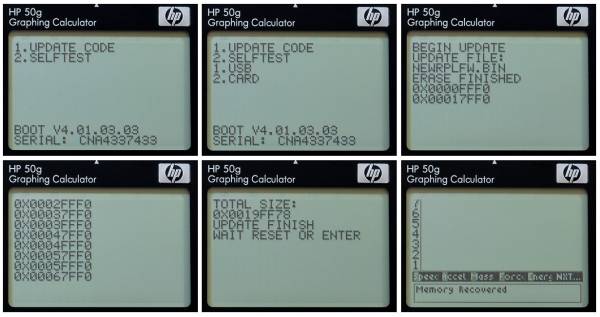Installing newRPL
What is needed
- HP 50g, HP 39g+, HP 39gs, HP 40gs, HP 48gII or HP Prime G1 hardware. It is recommended to have fresh batteries installed.
- Proper USB cable for the calculator you have (USB mini type B for all except HP Prime uses USB micro type B), or SD card (2 GB, formatted with FAT16) for the 50g target.
- ROM file:
- newrplfw.bin (get the latest from here) for the 50g target.
- newrpl39.bin (get the latest from here) for the 39gs/39g+ target.
- newrpl40.bin (get the latest from here) for the 40gs target.
- newrpl48.bin (get the latest from here) for the 48gII target.
- newrplG1.bin (get the latest from here) for the Prime G1 target.
- Text file: update.scp (only if using SD card).
newRPL ROM installation Instructions (for 50g, 40gs, 39gs, 48gII models)
- For SD card installation only: The update.scp text file contains only the name of the ROM file, newrplfw.bin. Note that the text file must be a plain text file, so it cannot have embedded codes that frequently accompanies documents created with, for example, Microsoft Word. The text file can be created on a Mac using TextEdit, Windows using Notepad, or on Linux using vi (or any text editor of choice). Put both the update.scp and newrplfw.bin files in the root filesystem of the SD card. Insert the SD card into the calculator.
- For USB installation: just connect the cable and start the Connectivity Kit that came with the calculator. Once newRPL is installed for the first time, all future updates can also be made using newRPL Desktop.
- Enter the Boot/Self Test Mode: Power the calculator OFF, press and hold the plus(+) and minus(-) keys simultaneously, insert a paper clip into the reset hole on the back of the calculator, remove the paper clip and then release the plus/minus keys after a few seconds. The screen will have two options when in this mode:
1.UPDATE CODE, and2.SELFTEST(the Boot version and the serial number appear at the bottom of the screen). - Enter mode
1.UPDATE CODE. - Choose
2.CARDif using an SD card, or1.USBif using the Connectivity Kit (and start the transfer from the Connectivity Kit).
(Figure shows screen shots of the installation as it proceeds)
The ROM update will take about 2 minutes during which time a series of hexadecimal values will scroll down the screen. At the end of the update the total size of the ROM will be printed, press ENTER. If all goes well you will be presented with the newRPL display interface. Since the ROM filename itself doesn't contain its version, use the command VERSION to return the installed version information.
newRPL ROM installation Instructions (for Prime G1 model only)
- First time install only: Connect the cable and start the Connectivity Kit that came with the calculator. Make sure it downloads the latest Prime firmware version. Do not need to flash it to the calculator yet.
- Run the Prime Firmware Bundler application distributed with newRPL Desktop. Follow the 3-step process: The first step needs the directory where the Connectivity Kit stores the firmware. This should auto-populate unless you have some custom installation, in most cases no action is needed. The second step needs the location of the firmware file newrplG1.bin downloaded from the links above or from Sourceforge. On step 3 simply press proceed and watch for any errors. If it shows success, then newRPL was bundled into the firmware correctly.
- Start the Connectivity Kit again, this time update the calculator firmware as usual.
- After it's complete, the calculator will start normally. To switch to newRPL, press On+Symb to reset the calculator, then quickly Eschold. Don't release Esc until you see a message from newRPL saying that “Install will wipe out RAM”
- Once newRPL is installed for the first time, all future updates can be made using newRPL Desktop. Doing it this way will update newRPL without affecting the Prime firmware at all.
- Important: If you wish to update the Prime firmware to a newer version, don't forget to run the Prime Firmware Bundler after the Connectivity Kit downloads and extracts the file, and before you flash it to the calculator. Flashing a stock firmware without newRPL bundled in will completely remove newRPL from the calculator.
How to revert to the stock ROM
To revert back to the stock HP ROM that came with the calculator, just follow the directions above for loading the newRPL ROM, the only difference being the ROM file used. In this case, use the stock ROM file from the manufacturer. When using an SD card (50g model only), the contents of the update.scp file would need to be changed to reflect this new ROM filename.
The ROM update will take about 2 minutes during which time a series of hexadecimal values will scroll down the screen. At the end of the update the total size of the ROM will be printed, press ENTER. If all goes well you will be presented with the standard calculator screen.
The latest HP50g stock ROM file (if you don't already have it) is currently available on the hpcalc.org website at this link.
The downloadable ZIP archive contains another zip file, 2MB FIX.zip, which contains a ROM image that can fix problems with Port 2. Because newRPL overwrites all of Port 2, this ROM file, 2MB_215f.bin, is required in order to revert back after the newRPL ROM was installed.
For other models, always try to find a ROM image file that is padded all the way to the end of the flash memory. This will guarantee newRPL is completely removed from your calculator and Port2 will be fully functional.
On the Prime G1 model, reverting back to stock ROM does not require removing newRPL. Press Onhold+Ahold+F then press any of the shifts Shifthold+Help to reset the calculator. Very quickly press Eschold and don't let go until you see HP logo and you are back to Prime world.
To completely uninstall newRPL from a Prime G1 model, simply go to the Connectivity Kit folder where the firmware is and delete all files in there (these files contain newRPL bundled in). This will force the Connectivity Kit to re-download the latest version of the stock firmware. Then flash the stock firmware as usual and newRPL will be gone completely.